How to convert music song track audio file formats in iTunes on macOS and Mac OS X
by Imaja - Greg Jalbert, www.imaja.com
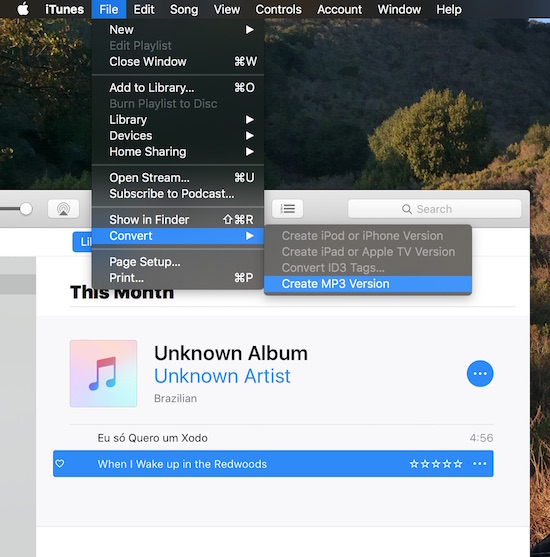
This article describes the process of converting audio song files using the iTunes app on a macOS / Mac OS X computer. This is useful for delivery of appropriate audio formats for different situations.
To determine what format an audio file is on your Mac, select the file in the Finder and choose Get Info in the File menu.
Open the Name & Extension panel and turn off Hide extension. If you have a .wav file, you may want to convert it to mp3, or another format.
To change conversion settings, choose iTunes - Preferences in the top menu.
Click General in the row of icons panels at the top of General Preferences.
Click Import Settings in the General Preferences panel.
Configure the settings by choosing options from Import Using: and Setting: and click OK to confirm.
Drag the song into iTunes.
Find the song in iTunes in the Recently Added section of the Library in the left column source bar.
Choose iTunes - File - Convert - Create MP3 Version and the selected song(s) will be converted to the format you chose in Import Settings.
The new file in the chosen format is created. In this case we converted from .wav to .mp3.
Choose the new .mp3 version of the song in iTunes - Library - Recently Added.
Choose Get Info in the iTunes menu at the top. This shows the detailed information for the song(s). Click the Details tab.
Fill in the information for all the pertinent fields as this really helps listeners find your music, especially if you are publishing your music.
If you are creating a CD, you can even make sure that the CD and song info is delivered to the CDDB system so other listeners of your CD can automatically get all the track details into iTunes when they load the CD onto their computer.
Here's a song Info view with the information filled in.
If you have artwork for the music track or album, you can copy and paste it into the CD icon area at the top or choose the Artwork tab.
The artwork should be between 600 and 900 pixels square for a decent hi-resolution view on the computer or smart phone or tablet.
A full resolution image for a typical physical CD cover is about 4.75 inches square, printed at 300 DPI (dots per inch) so the pixel resolution is about 1,425 pixels square.
The options panel of the Get Info view lets one set custom volume, equalizer settings, and start and stop times for individual music tracks.
* * *
— Greg Jalbert is an app developer for Mac, iPhone, iPad, an artist, composer, musician, and graphic and web designer, the founder of Imaja, www.imaja.com, publisher of apps Speak News, Perspectiva, CalReader, TelepaText, TaskInsight, and more...
| ^ top |
More apps from imaja.com
Copyright © 2017 Imaja. All rights reserved. iPhone, iPad, iPod touch and iOS are trademarks of Apple Computer, Inc.