How to use Siri Shortcuts for Speak News for iPhone and iPad
Using your voice, you can ask the Speak News app to read a variety of types of items, such as RSS news feeds, web pages, Twitter feeds and searches, Google News searches, and Wikipedia pages, using customizable text-to-speech.
Speak News Version 2.17.0 gets new enhanced support for Siri Shortcuts. The following activities in Speak News are now available as Siri Shortcuts, so they can be triggered with your voice.
Speak News Siri Shortcuts:
- Control text-to-speech
- Start Speak News
- Pause Speak News
- Resume Speak News
- Stop Speak News
- Speak section
- Speak bookmark
- Speak current view
- Changing the view
- Show headlines view
- Show short view
- Show medium view
- Show full view
- Navigate the bookmarks and stories
- Smooth scroll Speak News
- Go to next bookmark
- Go to previous bookmark
- Go to next story
- Go to previous story
- Updating/adding bookmarks, and Settings
- Update while reading
- Fast background update
- Add from Feed Library
- Add bookmark manually
- Show Settings
Siri Shortcuts may be configured in the Siri Shortcuts view in Speak News. Choose Configure Siri Shortcuts in the Speak News Settings view to see the complete set of available Siri Shortcuts.
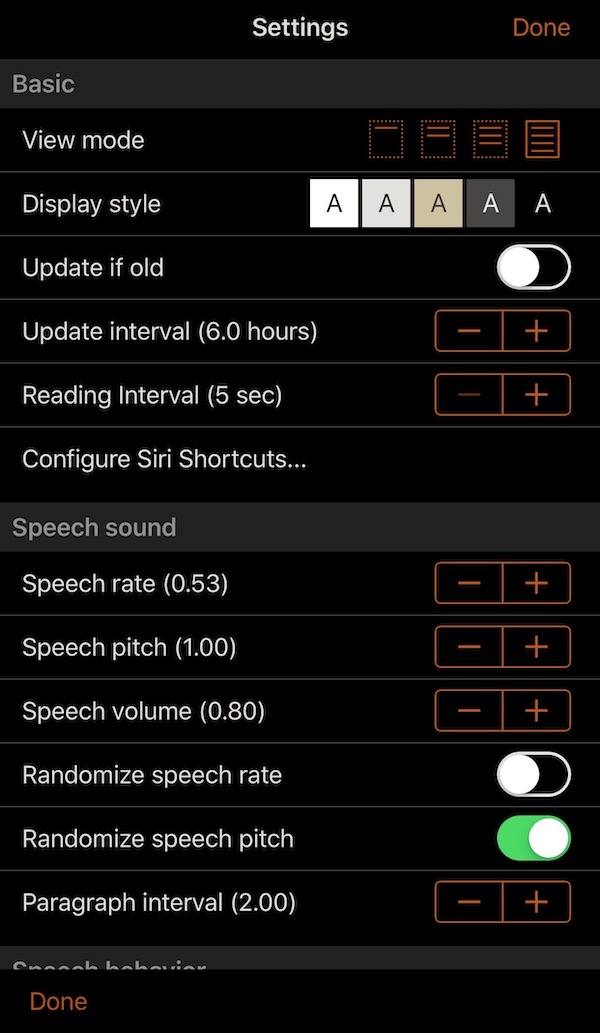
Tap the plus (+) button to add and configure a particular shortcut.
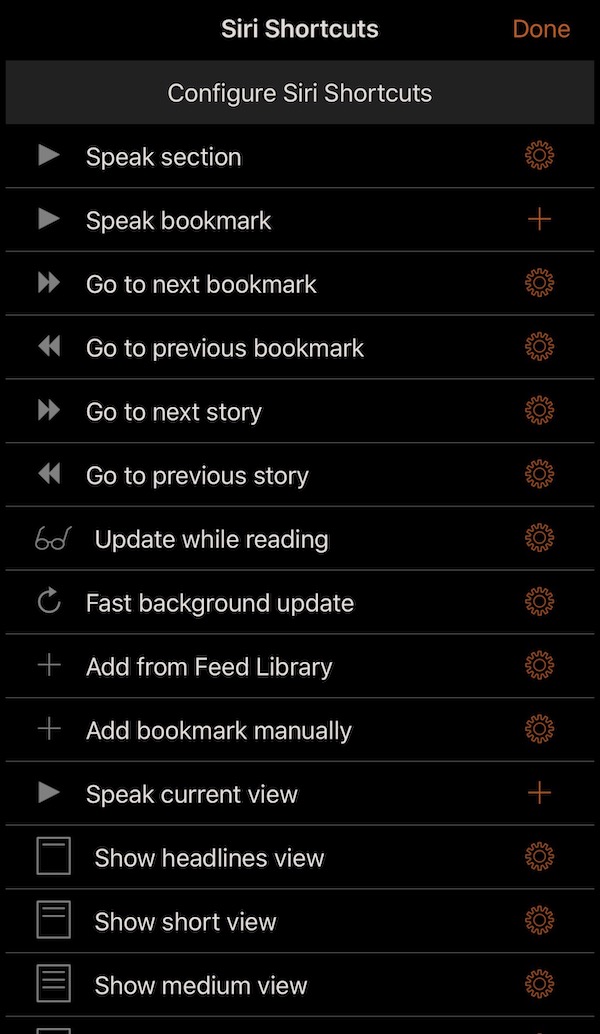
The Add To Siri view appears. On iOS 13.x, one can simply use the default "When I say" phrase and tap the "Add to Siri" button, or one can customize the "When I say" phrase first.
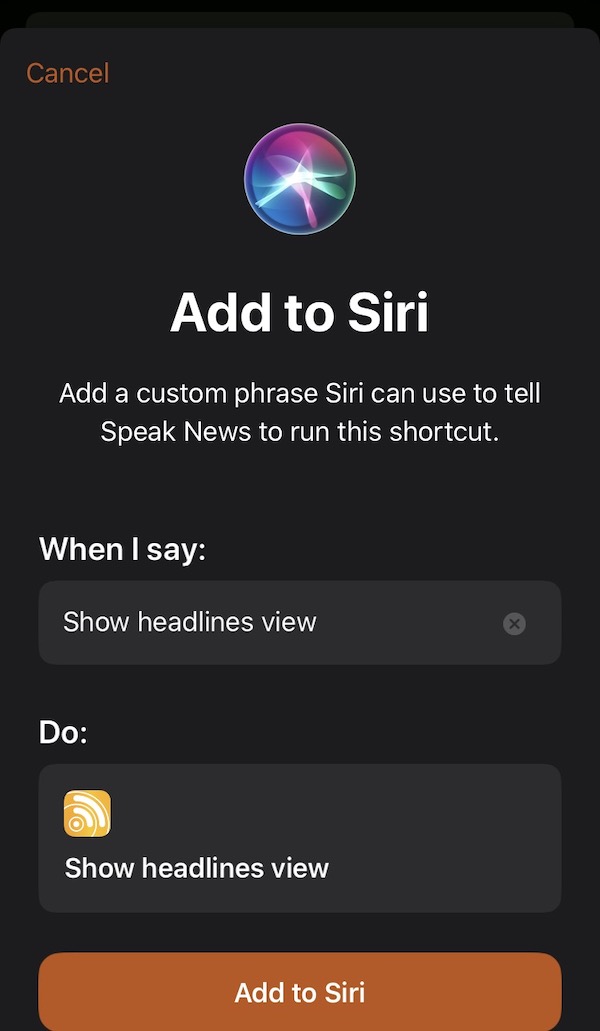
On iOS 12.x, tap the Record (red circle) button to record your custom phrase.
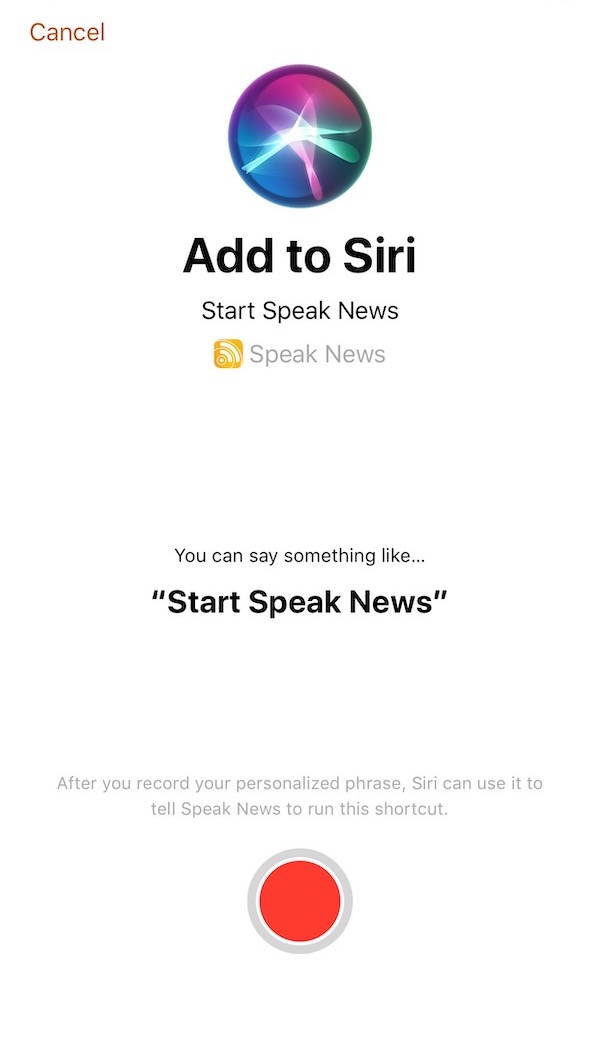
Once you have recorded a phrase on iOS 12.x, tap Done to confirm your new shortcut, or tap Re-Record Phrase, or tap Cancel.
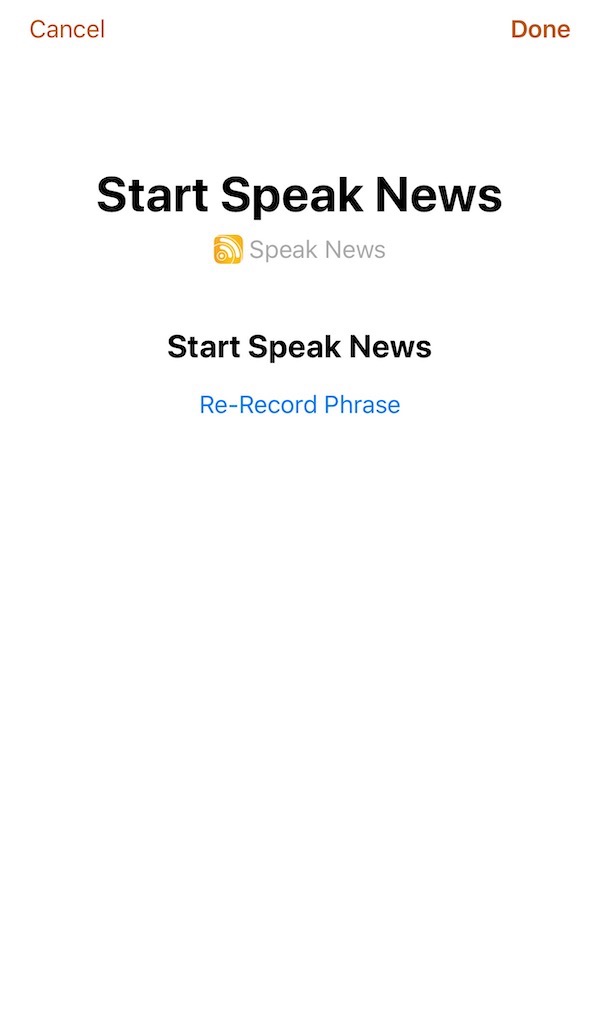
To configure a shortcut that has already been added or to delete a shortcut, tap the shortcut's gear button. A view appears to configure or delete the shortcut.
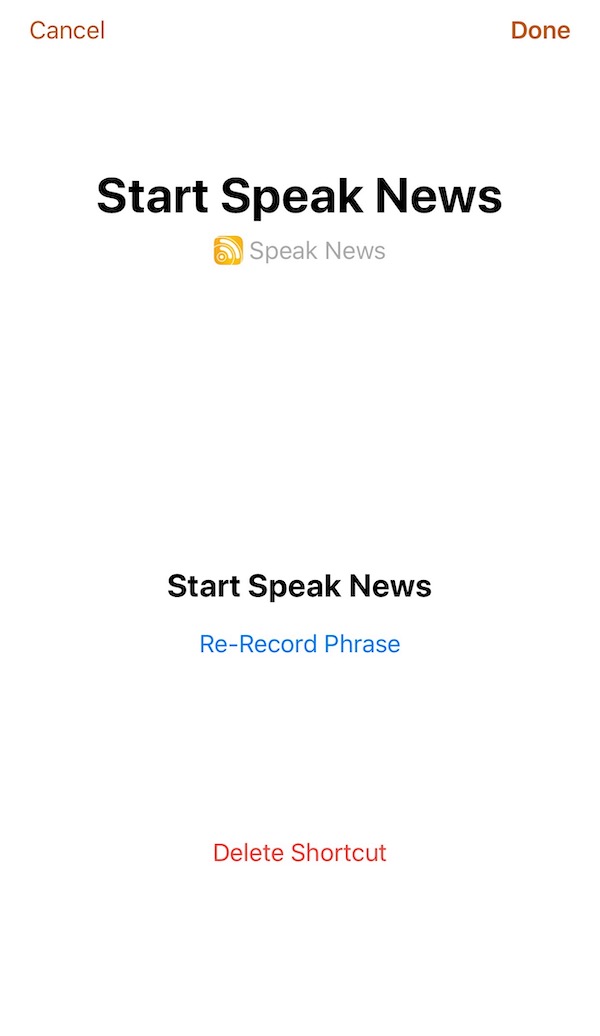
Using the Shortcuts app
The following section describes how to use the Shortcuts app to configure Speak News shortcuts.
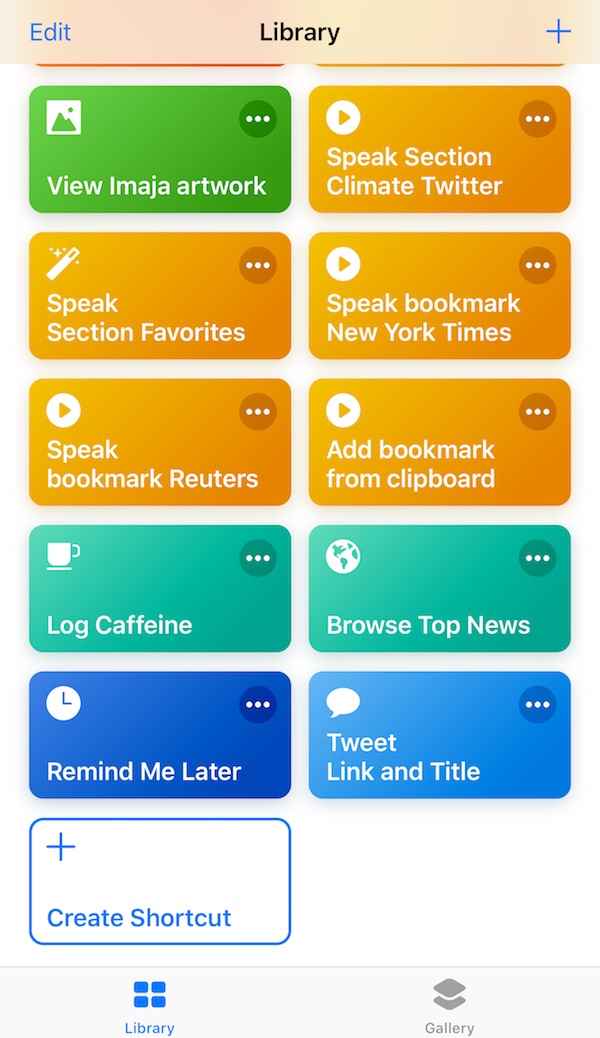
The following activities in Speak News are available as Siri Shortcuts, so they can be triggered with your voice:
- Speak section
- Speak bookmark
- Update while reading
- Fast background update
- Add from feed library
- Add bookmark from clipboard
After performing one of these activities in Speak News, the activity will appear in the Shortcuts app for use in creating one’s custom shortcuts.
Example: Speak a specific bookmark
This sequence of steps with screenshots illustrates how to create a Siri Shortcut to speak the contents of a specific bookmark in Speak News. A bookmark can be an RSS news feed, a web page, a Wikipedia page, a Twitter feed or search, or a Google News search.
Start by opening the desired bookmark in the Speak News bookmarks view. In this tutorial, the bookmark is Reuters Top News
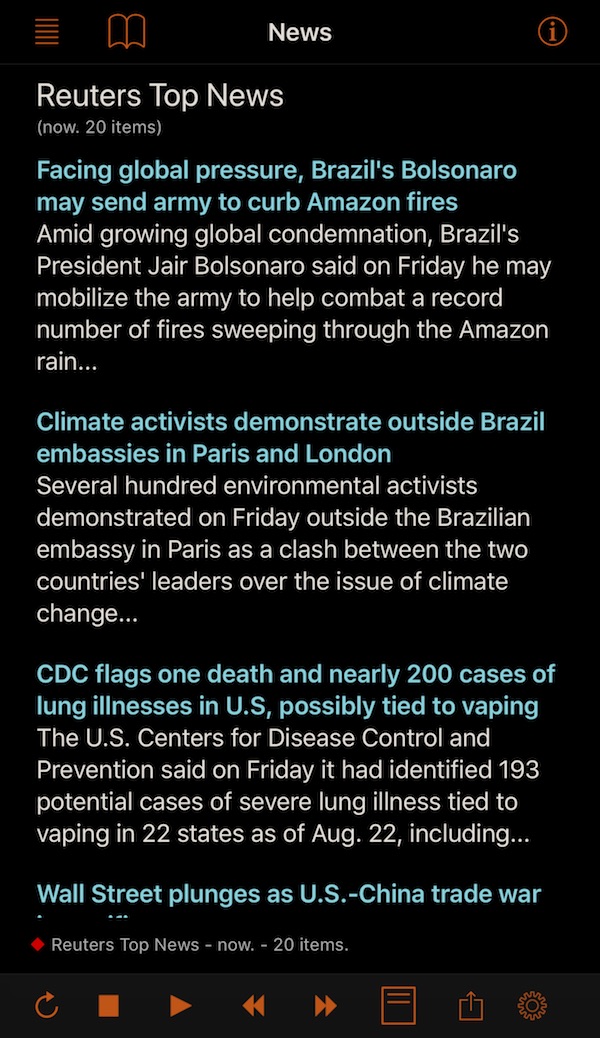
Tap the play/pause button in the bottom toolbar.
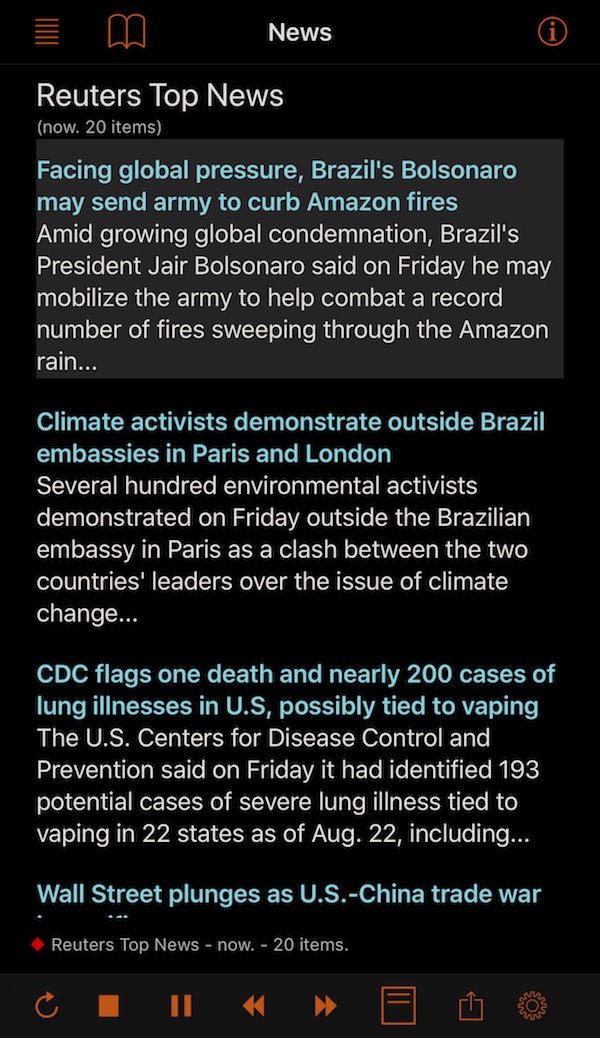
Open the Shortcuts app and tap the Create Shortcut button (+).
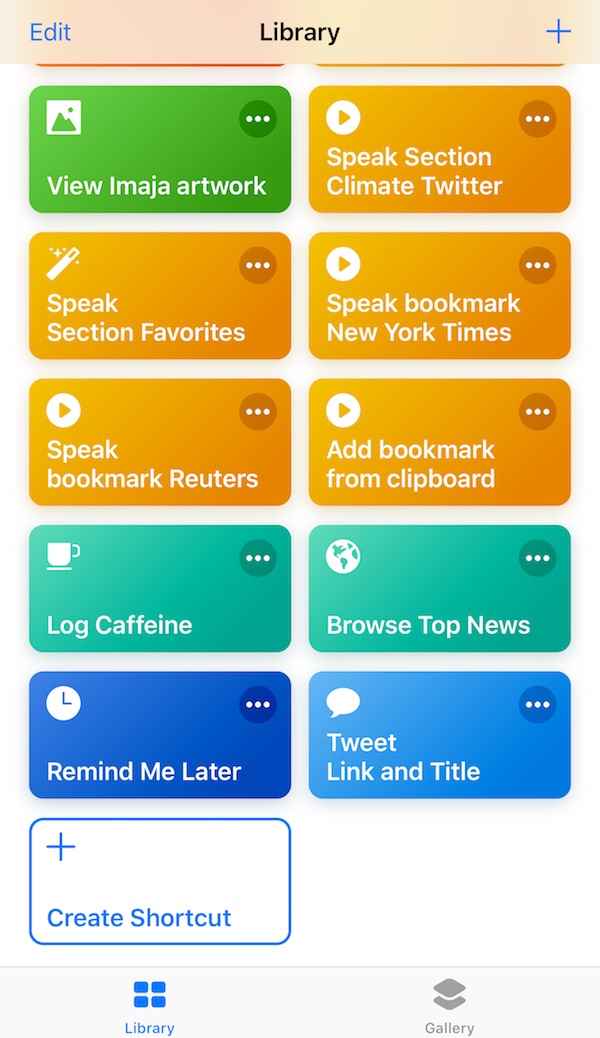
A new Untitled Shortcut view is opened. Tap the Search bar.
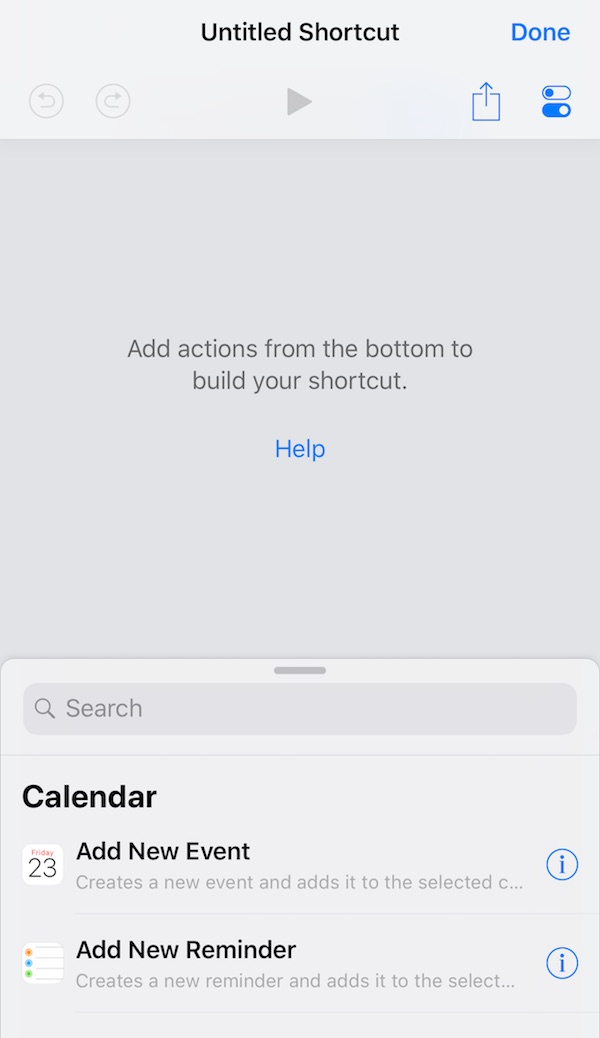
The Search view opens.
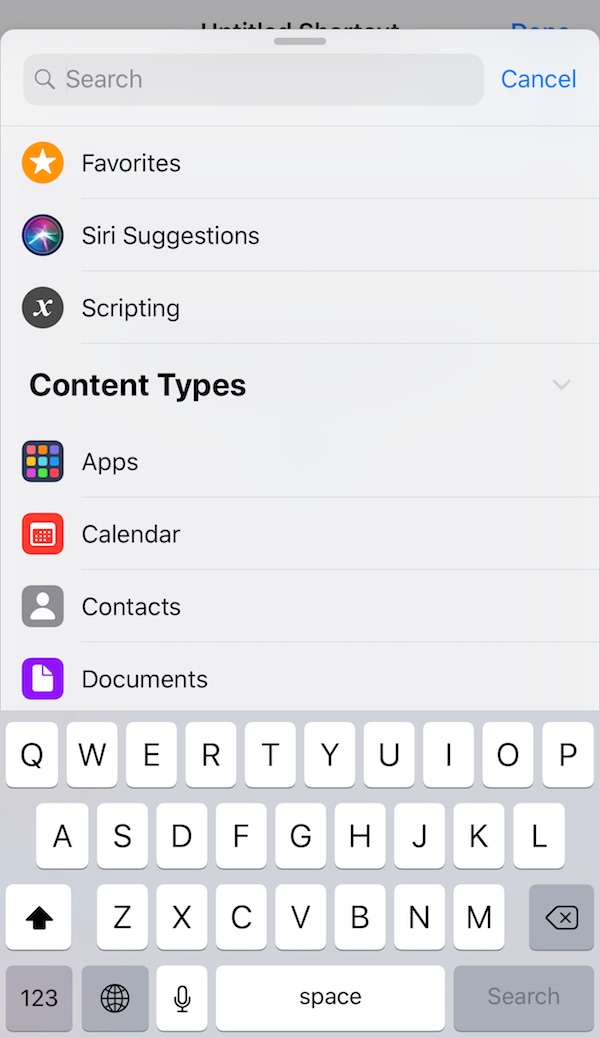
Scroll down in the search view to Speak News and tap Speak News.
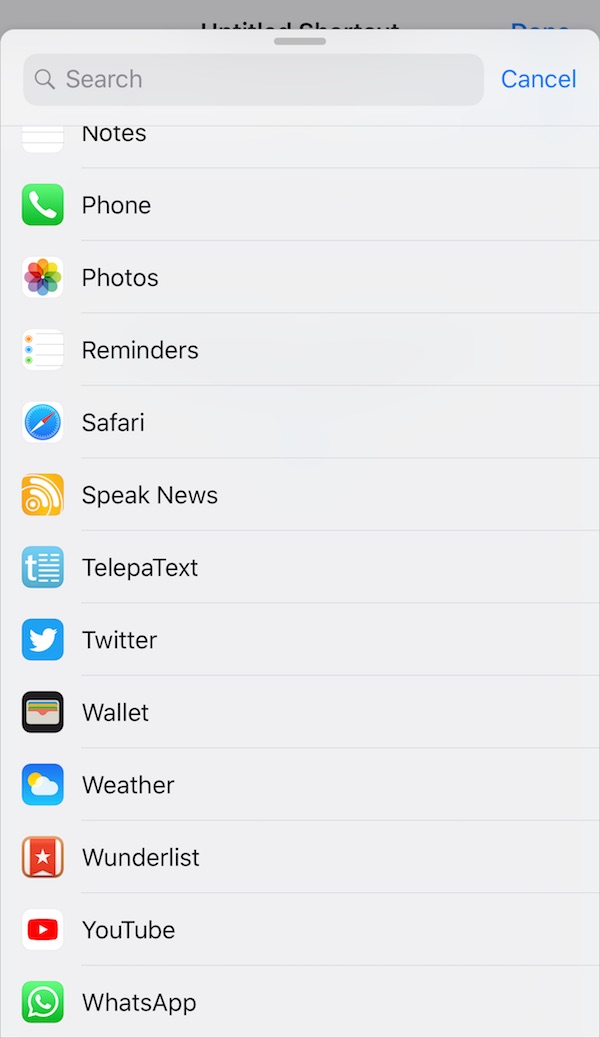
A list of recent Speak News suggested shortcuts appears. There should appear the recently performed "Speak bookmark Reuters Top News". Tap it.
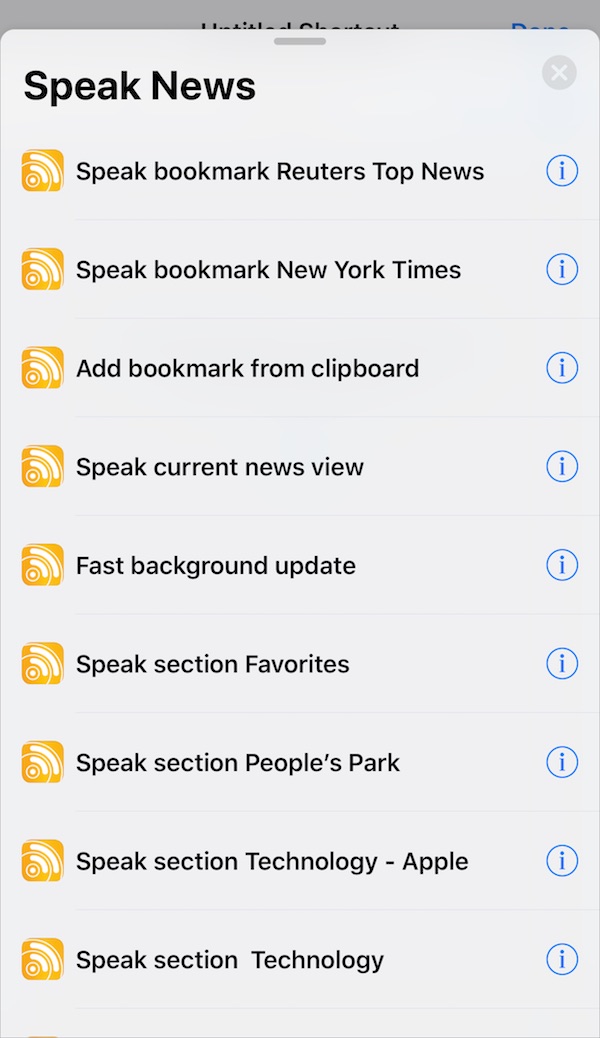
The suggested shortcut will be set up in the Untitled Shortcut view. Tap the Settings button in the upper right toolbar.
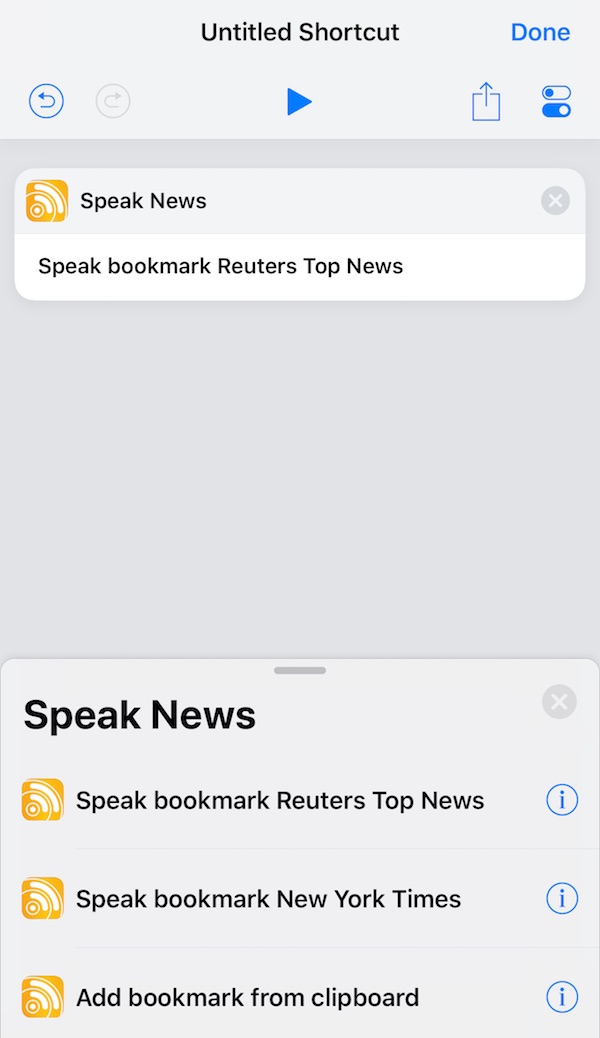
The shortcut Settings view appears. Tap the Untitled Shortcut.
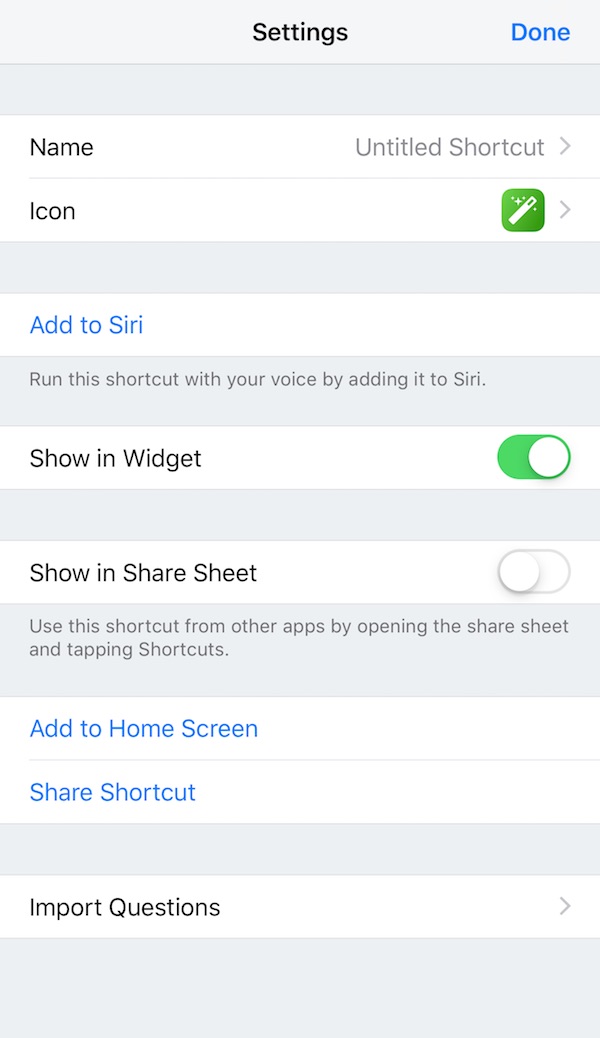
The Name view appears. In this example we will name the shortcut "Speak Bookmark Reuters News".
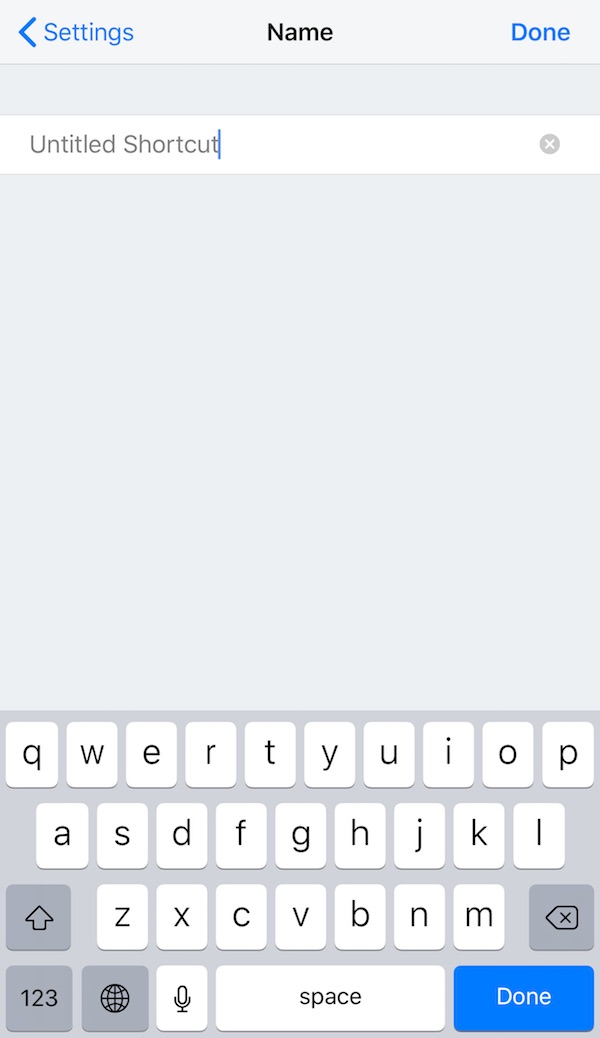
Back in the Settings view, tap the Icon to configure it.
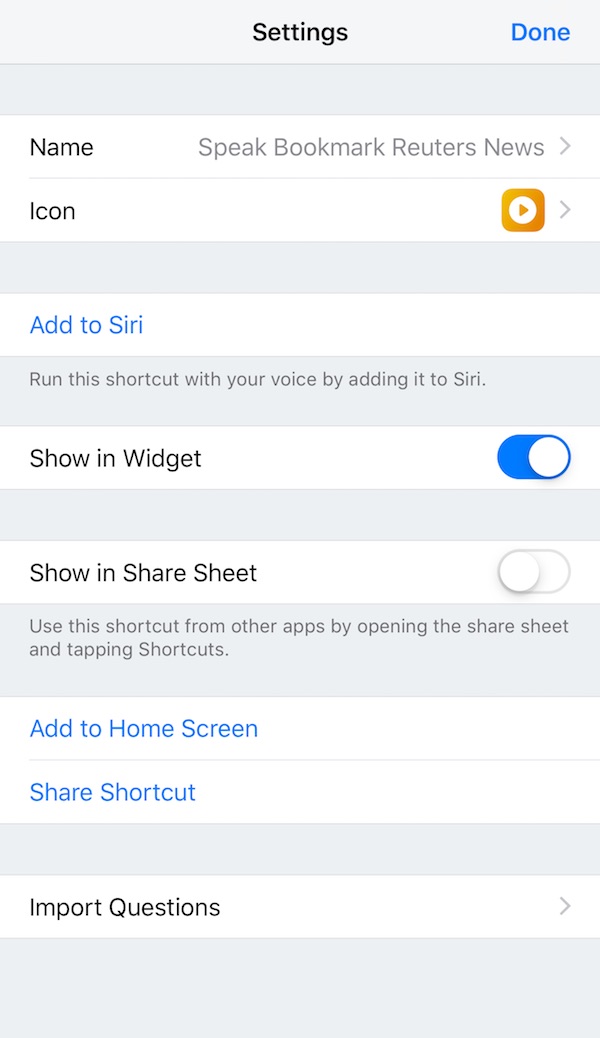
Since this is a Speak News shortcut we choose the orange color.
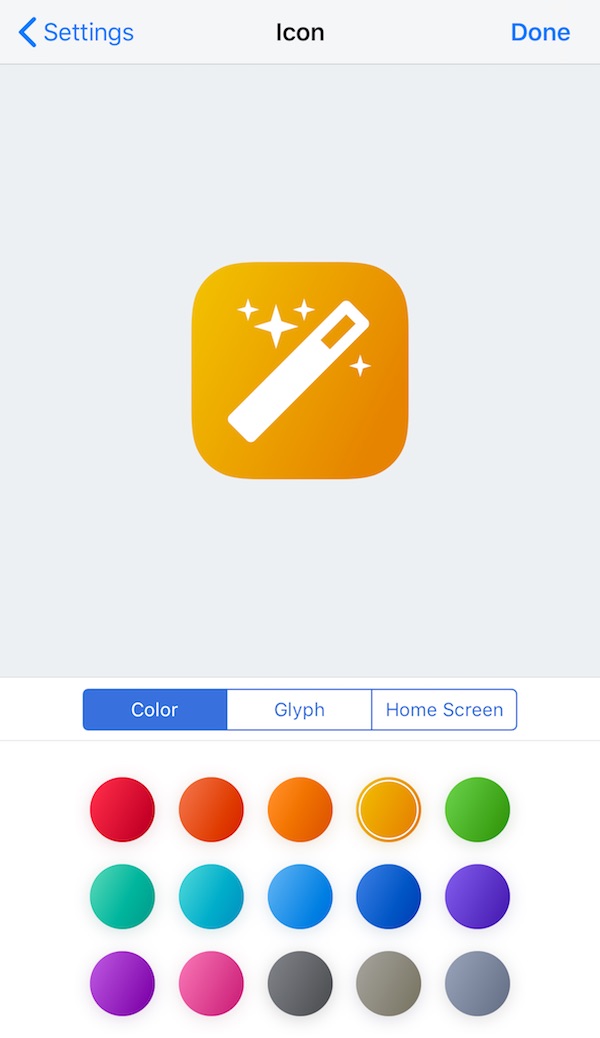
In the Glyph view, we choose the Play button in the Symbols tab view.
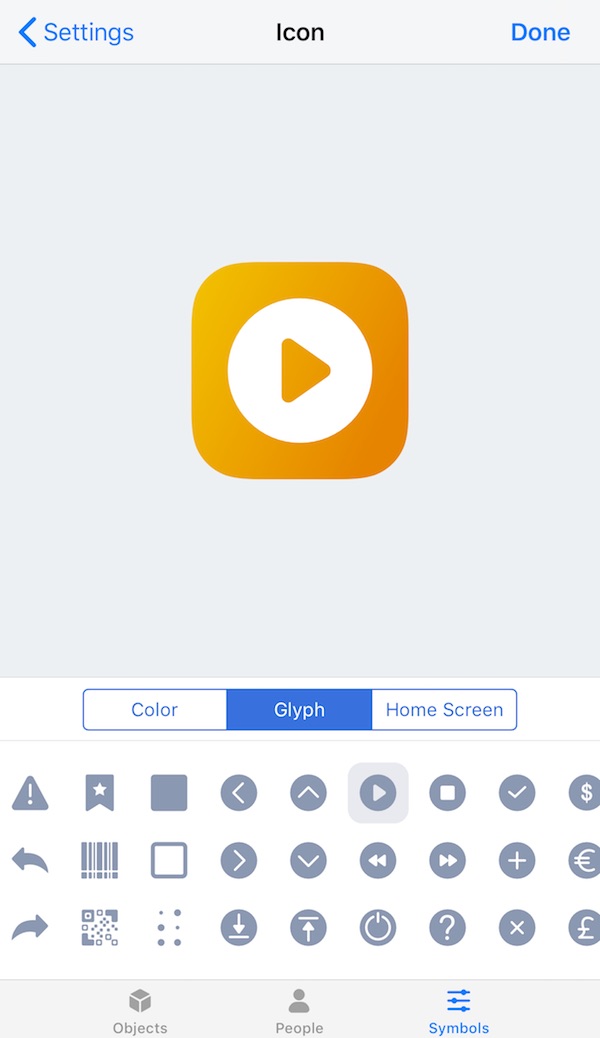
Back in the Settings view, tap Add to Siri.
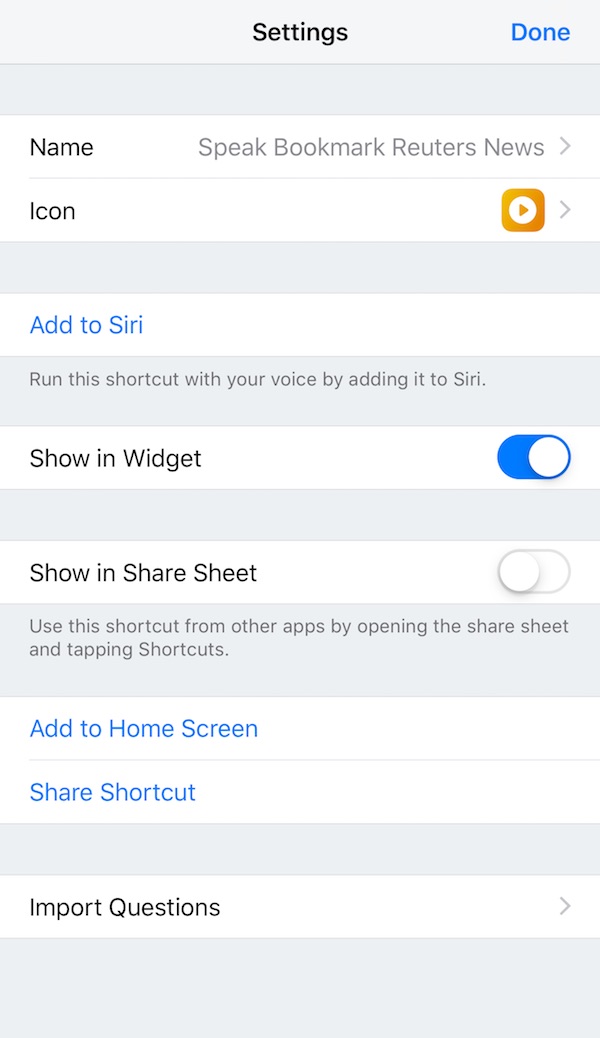
In the Add to Siri view, tap the red Record button and record the phrase "Speak Bookmark Reuters News".
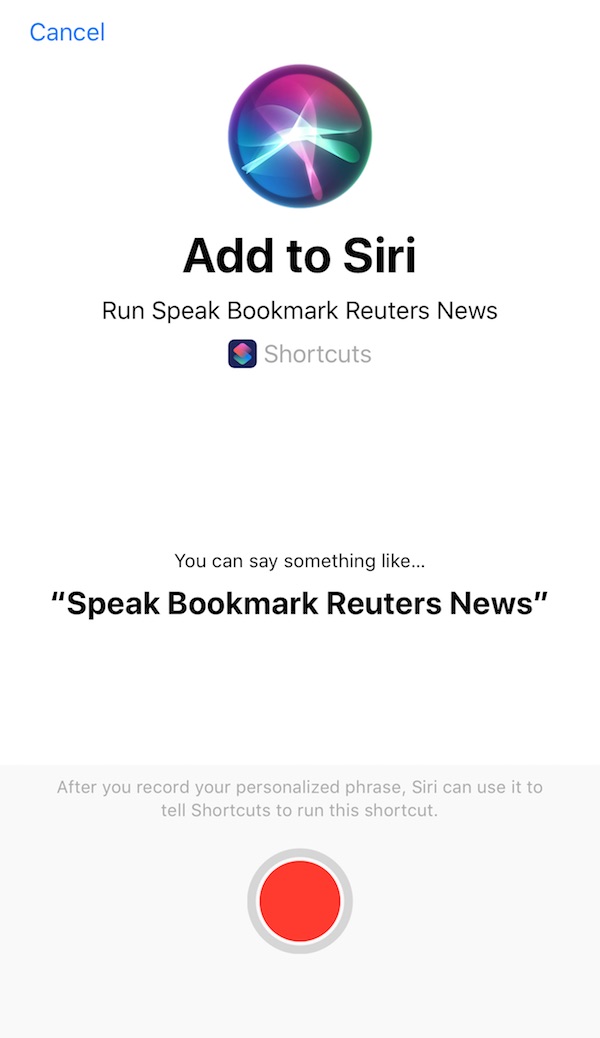
Tap Done after recording the phrase.
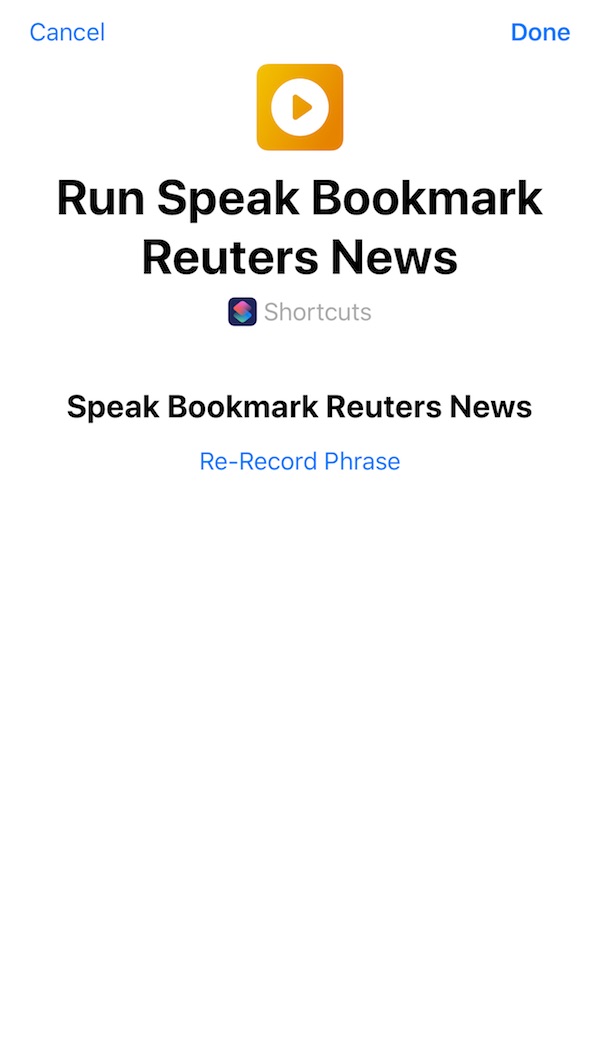
Back in the Shortcut configuration view, tap Done.
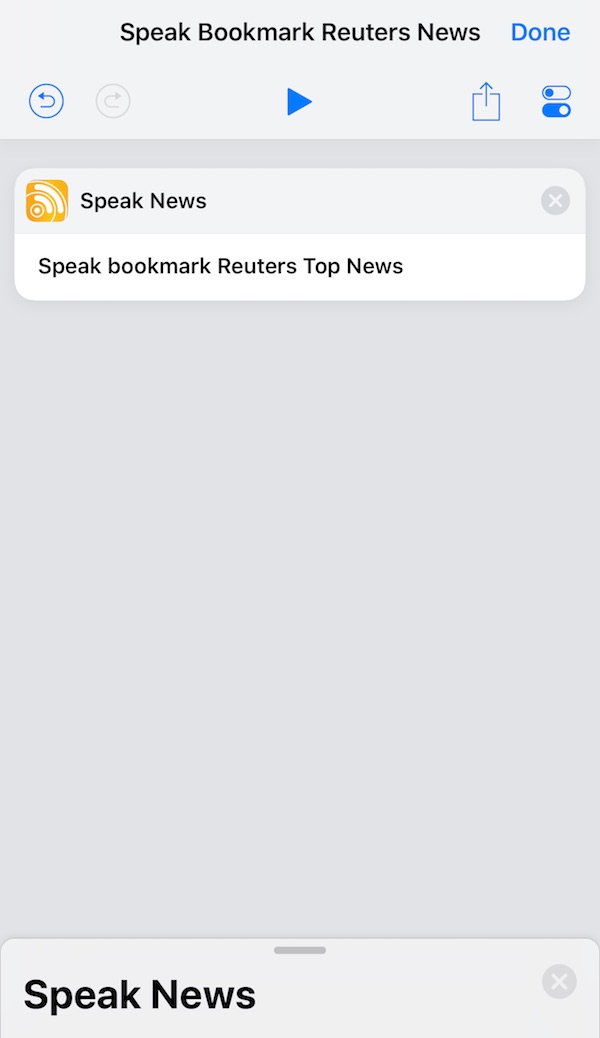
The new shortcut "Speak Bookmark Reuters News" appears as a button at the bottom of the Shortcuts Library view.
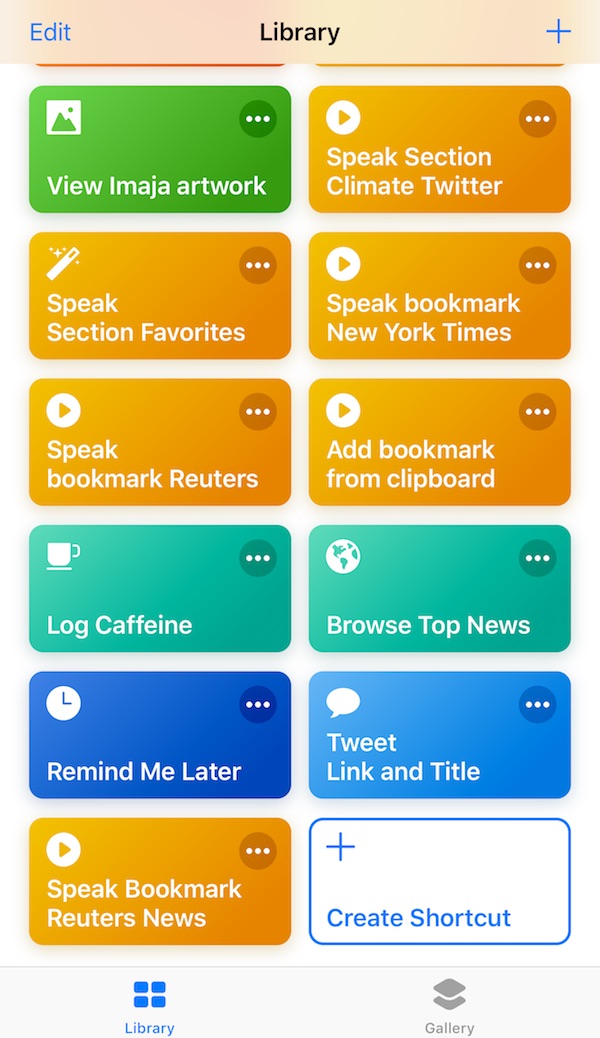
Now that you've created your custom Siri Shortcut, you can invoke it with the phrase "Hey Siri, Speak bookmark Reuters News".
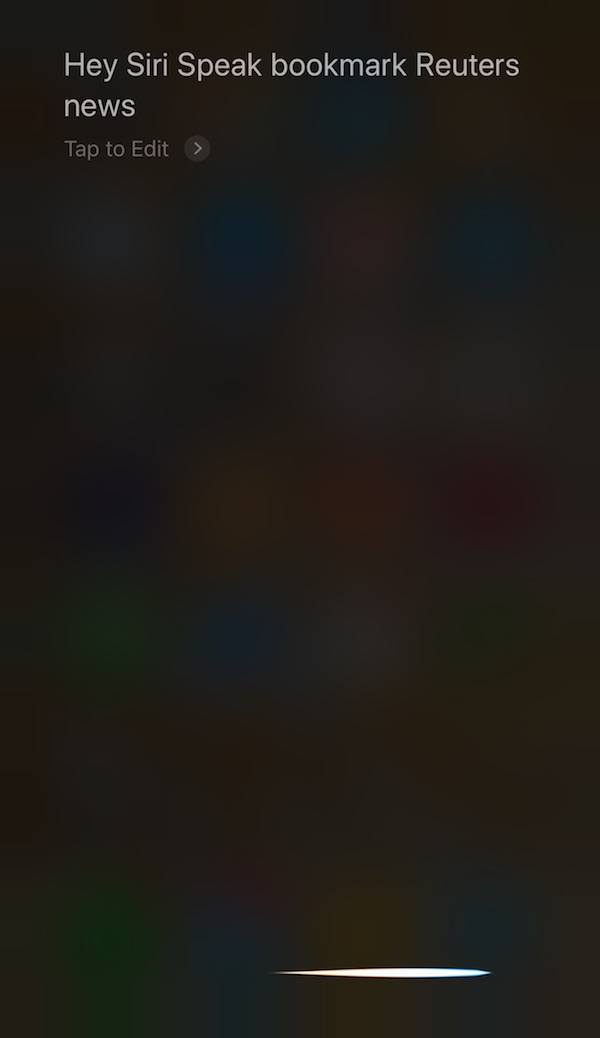
Siri will automatically open Speak News, update the feed if needed, and start speaking the text.
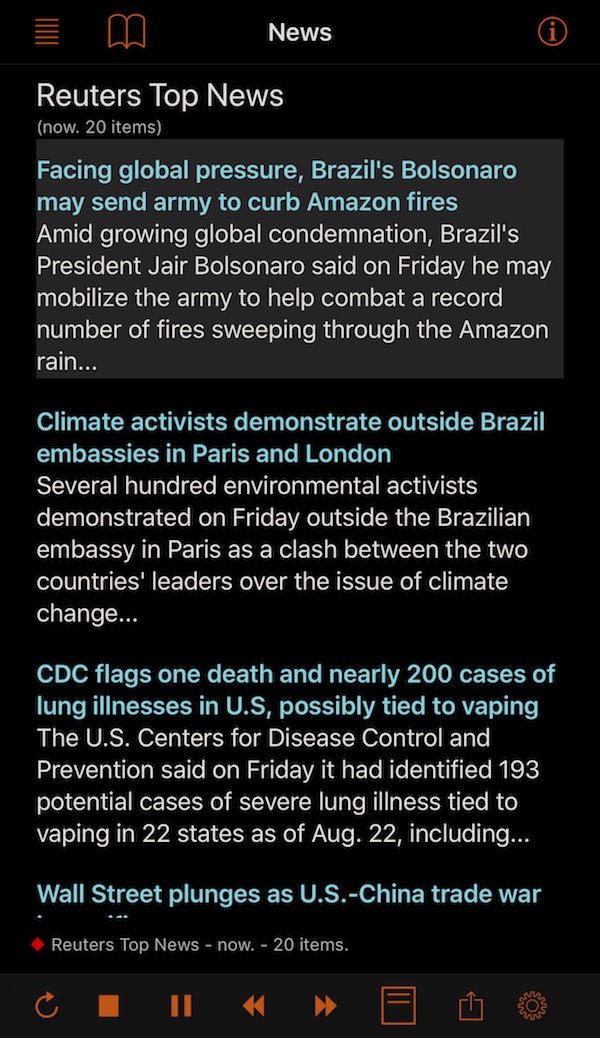
So now, you have hands-free and eyes-free control of Speak News! Check out the other types of Siri Shortcuts supported by the Speak News app for iPhone and iPad:
- Speak section
- Speak bookmark
- Update while reading
- Fast background update
- Add from feed library
- Add bookmark from clipboard
–– Greg Jalbert, founder of Imaja, has been developing software for Apple Macintosh computers since 1985, including music, education, animation, productivity, news and business apps for macOS, iPhone and iPad.
Available in the iTunes App Store
Copyright © 2016-2025 Imaja. Speak News is a trademark of Imaja. All rights reserved. iPhone, iPad, iPod touch and iOS are trademarks of Apple Computer, Inc.